Mageia 9, 8 Linux Os 64-BIT LIVE/FULL, Boot and similar items
MAGEIA 9, 8 LINUX OS 64-BIT LIVE/FULL, BOOT USB/DVD, XFCE PLASMA GNOME DESKTOP
$7.91 - $29.69
View full item details »
Shipping options
Offer policy
OBO - Seller accepts offers on this item.
Details
Return policy
Full refund available within 30 days
Details
Purchase protection
Catalog info
Payment options
PayPal accepted
PayPal Credit accepted
Venmo accepted
PayPal, MasterCard, Visa, Discover, and American Express accepted
Maestro accepted
Amazon Pay accepted
Nuvei accepted
View full item details »
Shipping options
Offer policy
OBO - Seller accepts offers on this item.
Details
Return policy
Full refund available within 30 days
Details
Purchase protection
Catalog info
Payment options
PayPal accepted
PayPal Credit accepted
Venmo accepted
PayPal, MasterCard, Visa, Discover, and American Express accepted
Maestro accepted
Amazon Pay accepted
Nuvei accepted
Item traits
| Category: | |
|---|---|
| Quantity Available: |
17 in stock |
| Condition: |
Brand New |
| Platform: |
Linux |
| Type: |
Operating System |
| Language: |
English |
| License Category: |
Standard |
| Brand: |
MAGEIA LINUX OS |
| Format: |
Flash Drive |
| Minimum Hard Drive Space: |
16 GB |
| Minimum RAM: |
4 GB |
| Model: |
MAGEIA LINUX OS |
| For Operating Systems: |
Linux/MAGEIA LINUX OS |
| Number of Devices: |
Unlimited |
| BUILD VERSIONs: | |
| MEDIA TYPEs: |
Listing details
| Seller policies: | |
|---|---|
| Shipping discount: |
Shipping weights of all items added together for savings. | Free shipping on orders over $25.00 |
| Price discount: |
20% off w/ $50.00 spent |
| Posted for sale: |
More than a week ago |
| Item number: |
1745101701 |
Item description
MAGEIA 9 8 LINUX OS 64-BIT
DESKTOP : XFCE, PLASMA, GNOME
USB DVD LIVE / FULL
Why Choose MAGEIA LINUX OS?
Mageia is a powerful and user-friendly Linux distribution. Here are some key features:
1. Stable Base: Built on a solid foundation, Mageia provides a reliable and secure environment for your computing needs.
2. Desktop Environment: Comes with a choice of desktop environments, including KDE Plasma, GNOME, and Xfce.
3. Software Repositories: Access a wide range of software through Mageia?s repositories.
4. Multimedia Support: Enjoy seamless multimedia playback with codecs and plugins pre-installed.
5. System Tools: Mageia includes essential system tools for managing software, hardware, and settings.
BUILD VERSIONS - MAGEIA 9 XFCE DESKTOP, MAGEIA 9 PLASMA DESKTOP, MAGEIA 9 GNOME DESKTOP, MAGEIA 8 XFCE DESKTOP, MAGEIA 8 PLASMA DESKTOP, MAGEIA 8 GNOME DESKTOP
Live/Install DVD: Try without installing it in live mode, or go straight to installation.
Shipping Warranty:
Same-Day Shipping: Orders placed before 12 PM EST are shipped the same business day.
30-Day Money-Back Warranty: If you?re not satisfied, return it within 30 days for a full refund.
Free Support: Our dedicated support team is available 7 days a week to assist you with any questions or issues.
? What's included in 25-IN-1 MASTER COLLECTION?
? Antix OSProxmox OS VE ? Puppy OS (BookwormPup64) ? Rocky OS (gnome) ? Tails OS ? TinyCore OS ? Void OS (xfce) ? Zorinaruda OS (Cinnamon) ? Haiku OS ? Kali OS (Installer) ? KDE Neon OS (user) ? Linux Lite OS (xfce) ? Lubuntu OS (LTS Desktop) ? Manjaro OS (KDE Plasma) ? Mint OS (Xia-Cinnamon) ? MX Linux OS (xfce) ? Nix OS (gnome) ? Nobara OS (Official) ? Peppermint OS (Debian) ? Pop!_OS ? Proxmox OS VE ? Puppy OS (BookwormPup64) ? Rocky OS (gnome) ? Tails OS ? TinyCore OS ? Void OS (xfce) ? Zorin OS
?? HOW TO BOOT LINUX OS FROM USB OR DVD?
? STEPS FOR WINDOWS PC CHROMEBOOKS
1. Turn-off your computer
2. Insert the USB/DVD into any available USB port/DVD drive.
3. Switch on your computer
4. Press the key that allows your computer to boot to an alternate device (ESC on many HPs, F12 on many Dells, F8 on many custom builds, yours may vary, see your computer's documentation)
5. At the Book-up screen, select Boot from USB Interface or Boot from DVD option, press enter.
6. Wait for OS to load, then follow on-screen links for initiate OS.
7. Wait for system to boot into Linux OS. Done! Enjoy!
? STEP FOR APPLE MACS DEVICES
1. Turn-off your computer
2. Insert the USB into any available USB port
3. Switch on your computer
4. Press the Option key on your keyboard to go the boot menu
5. Select EFI Book
6. Follow on-screen links for initiate OS.
7. Wait for system to boot into Linux OS. Done! Enjoy!
Product reviews for "Linux Software"

|
Parallels Desktop 11 for Mac - Run Windows on Your Mac - New Activation Key Code    
Purchased Linux Software on Bonanza
|
Loading
This item has been added to your cart
 MAGEIA 9, 8 LINUX OS 64-BIT LIVE/FULL, BOOT USB/DVD, XFCE PLASMA GNOME DESKTOP added to cart.
17 available in stock
MAGEIA 9, 8 LINUX OS 64-BIT LIVE/FULL, BOOT USB/DVD, XFCE PLASMA GNOME DESKTOP added to cart.
17 available in stock
View Cart or continue shopping.
 Please wait while we finish adding this item to your cart.
Please wait while we finish adding this item to your cart.
Get an item reminder
We'll email you a link to your item now and follow up with a single reminder (if you'd like one). That's it! No spam, no hassle.
Already have an account?
Log in and add this item to your wish list.
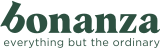










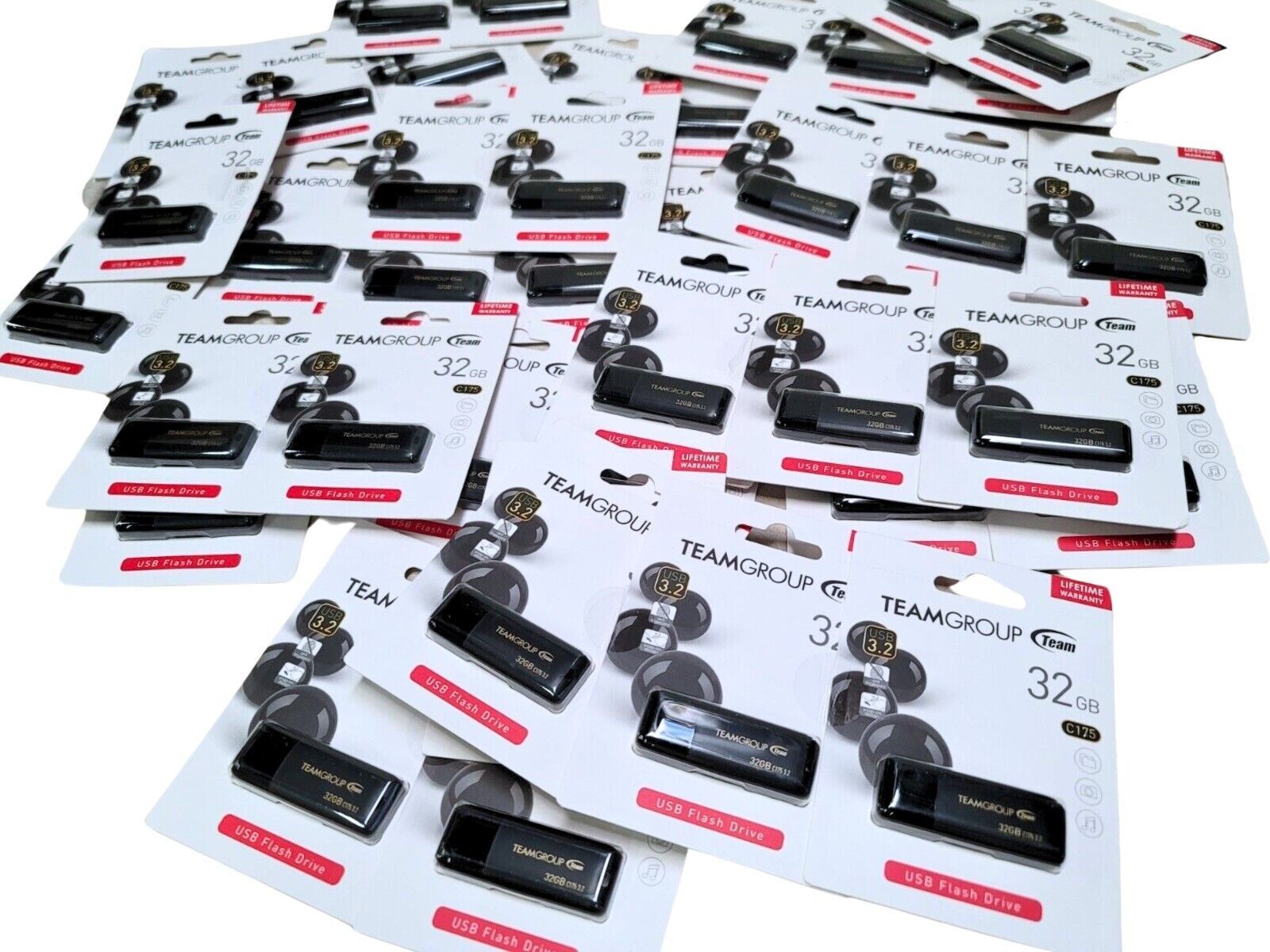






Great Price and did what I needed it to do which was let me run my quickbooks on my new Mac!